- 3 Proxmox server
IP : 192.168.1.114
FQDN : pve1.myproxmox.co
SSH port: 22
pve2
IP : 192.168.1.115
FQDN : pve2.myproxmox.co
SSH port: 22
pve3
IP : 192.168.1.116
FQDN : pve3.myproxmox.co
SSH port : 22
- 1 CentOS 7 server as NFS storage with IP 192.168.1.101
- Date and time mus be synchronized on each Proxmox server.
Step 1 - Configure NFS Storage
In this step, we will add the NFS storage noge for Proxmox and allow multiple Proxmox nodes to read and write on the shared storage.Log in to the NFS server with ssh:
ssh root@192.168.1.101
Create new new directory that we will share with NFS:
mkdir -p /var/nfsproxmox
Now add all proxmox IP addresses to the NFS configuration file, I'll edit the "exports" file with vim:
vim /etc/exports
Paste configuration below:
/var/nfsproxmox 192.168.1.114(rw,sync,no_root_squash)
/var/nfsproxmox 192.168.1.115(rw,sync,no_root_squash)
/var/nfsproxmox 192.168.1.116(rw,sync,no_root_squash)
Save the file and exit the editor./var/nfsproxmox 192.168.1.115(rw,sync,no_root_squash)
/var/nfsproxmox 192.168.1.116(rw,sync,no_root_squash)
To activate the new configuration, re-export the NFS directory and make sure the shared directory is active:
exportfs -r
exportfs -v
exportfs -v
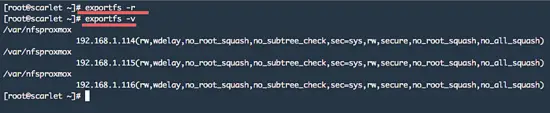
Step 2 - Configure Host
The next step is to configure the hosts file on each Proxmox node.Log into the pve1 server with ssh:
ssh root@192.168.1.114
Now edit the hosts file with vim:
vim /etc/hosts
Make sure pve1 on the file and then add pve2 and pve3 to the hosts file:
192.168.1.115 pve2.myproxmox.co pve2 pvelocalhost
192.168.1.116 pve3.myproxmox.co pve3 pvelocalhost
Save the file and reboot the pve1:192.168.1.116 pve3.myproxmox.co pve3 pvelocalhost
reboot
Next pve2 - login to the server with ssh:
ssh root@192.168.1.115
Edit the hosts file:
vim /etc/hosts
add configuration below:
192.168.1.114 pve1.myproxmox.co pve1 pvelocalhost
192.168.1.116 pve3.myproxmox.co pve3 pvelocalhost
Save the file and reboot:192.168.1.116 pve3.myproxmox.co pve3 pvelocalhost
reboot
Next pve3 - login to pve3 server with ssh:
ssh root@192.168.1.116
edit the hosts file:
vim /etc/hosts
now add configuration below:
192.168.1.114 pve1.myproxmox.co pve1 pvelocalhost
192.168.1.115 pve2.myproxmox.co pve2 pvelocalhost
Save the file and reboot pve3:192.168.1.115 pve2.myproxmox.co pve2 pvelocalhost
reboot
Step 3 - Create the cluster on Proxmox server pve1
Before creating the cluster, make sure the date and time are synchronized on all nodes and that the ssh daemon is running on port 22.Log in to the pve1 server and create the new cluster:
ssh root@192.168.1.114
pvecm create mynode
Result:pvecm create mynode
Corosync Cluster Engine Authentication key generator.
Gathering 1024 bits for key from /dev/urandom.
Writing corosync key to /etc/corosync/authkey.
The command explained:Gathering 1024 bits for key from /dev/urandom.
Writing corosync key to /etc/corosync/authkey.
pvecm: Proxmox VE cluster manager toolkit
create: Generate new cluster configuration
mynode: cluster name
Now check the cluster with command below:
pvecm status
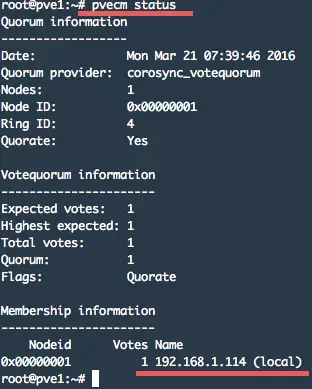
Step 3 - Add pve2 and pve3 to cluster
In this step, we will add the Proxmox node pve2 to the cluster. Login to the pve2 server and add to pve1 "mynode" cluster:
ssh root@192.168.1.115
pvecm add 192.168.1.114
add: adding node pve2 to the cluster that we've created on pve1 with IP: 192.168.1.114.pvecm add 192.168.1.114
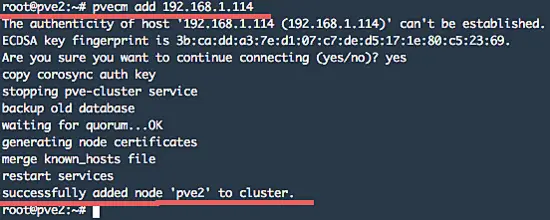
Then add pve3 to the cluster.
ssh root@192.168.1.116
pvecm add 192.168.1.114
pvecm add 192.168.1.114
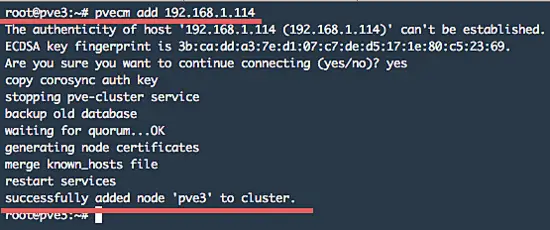
Step 4 - Check the Proxmox cluster
If the steps above have been executed without an error, check the cluster configuration with:
pvecm status
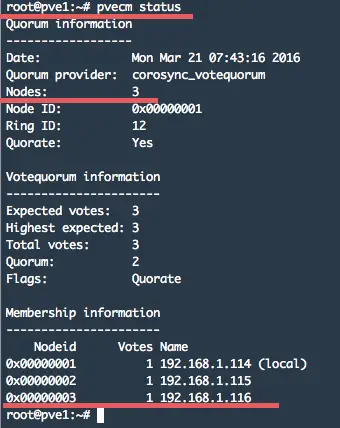
if you want to see the nodes, use the command below:
pvecm nodes
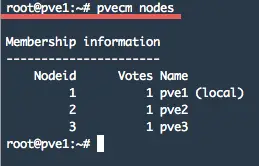
Step 5 - Add the NFS share to the Proxmox Cluster
Open Proxmox server pve1 with your browser: https://192.168.1.114:8006/ and log in with your password.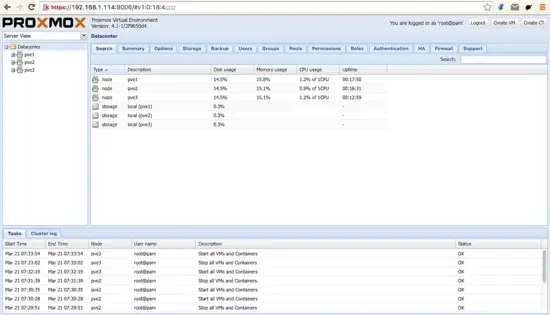
You can see the pve1, pve2 and pve3 server on the left side.
Now go to the tab "Storage" and click "add". Choose the storage type, we use NFS on Centos server.
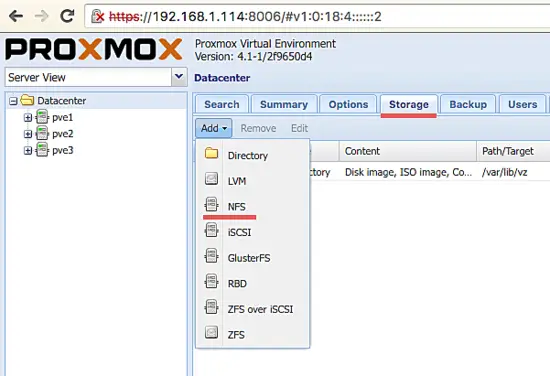
Fill in the details of the NFS server:
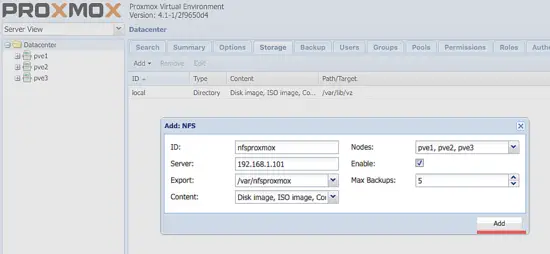
ID: Name of the Storage
Server: IP address of the storage
Export: Detect automatically of the shared directory
Content: Content type on the storage
Nodes: Available on node 1,2 and 3
Backups: Max backups
Click add.
And now you can see the NFS storage is available on all Proxmox nodes.
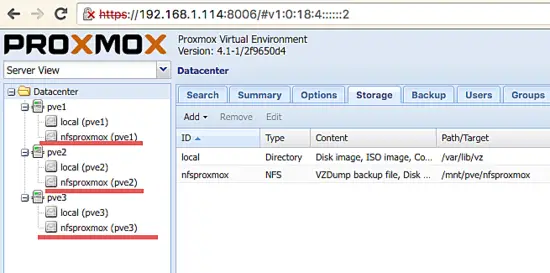
Không có nhận xét nào:
Đăng nhận xét